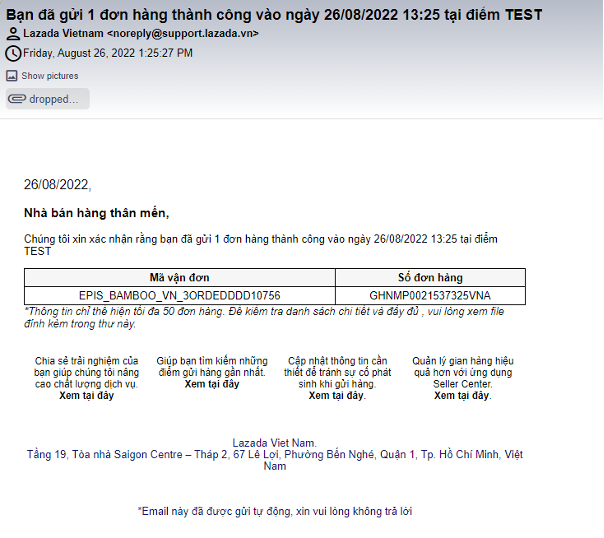To create an order, the shop will do 2 steps:
- Create a store. This step takes place when:
- Shop has no store information.
- Shop needs to add a new store.
- Create manual orders manually.
I. CREATE A STORE, Shop proceeds with the following steps:
Step 1: Go to Store Management.
Step 2: Select Add New.
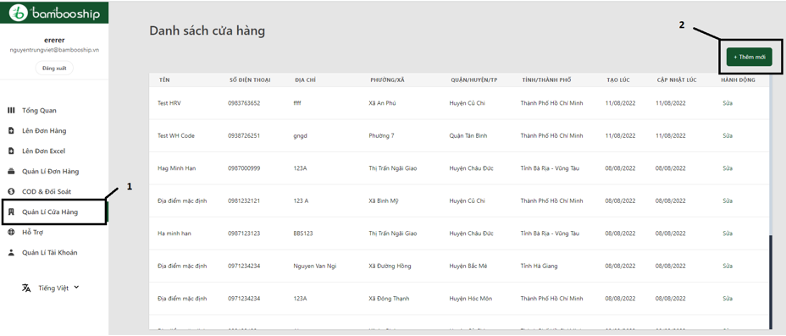
Step 3: Fill in the store’s name, address, contact SDT.
Step 4: Click Save.
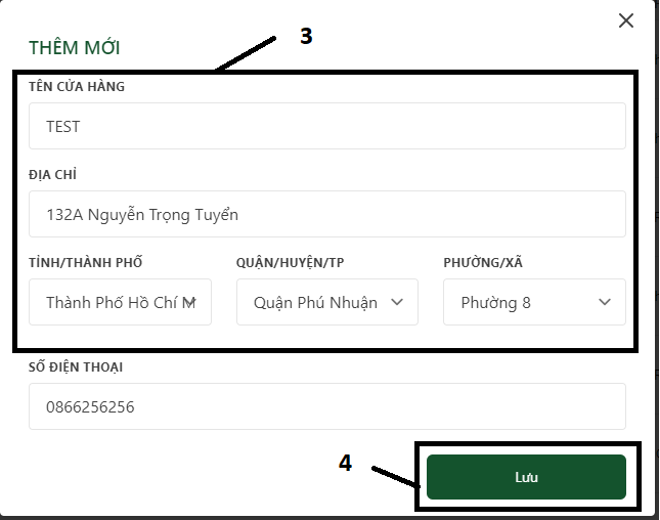
II. CREATE ORDER, Shop proceeds according to the following steps:
Step 1: Go to the Order Up section.
Step 2: Enter order details: Sender, Recipient,…
Step 3: Click Place Order.
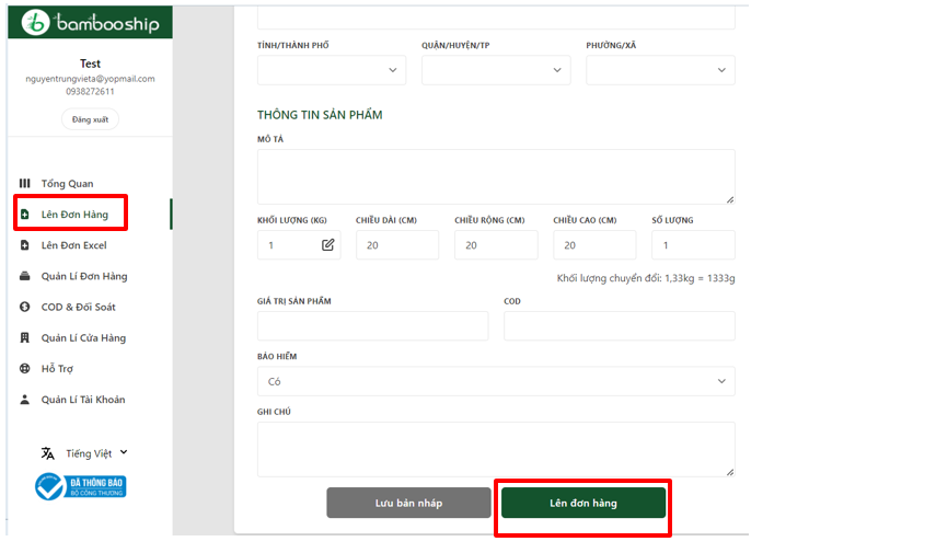
The information needed to create an order is as follows:
Sender Information: Shop just select the Store Name in the previously created list. Information This store is the information for the Shipper to pick up the goods.
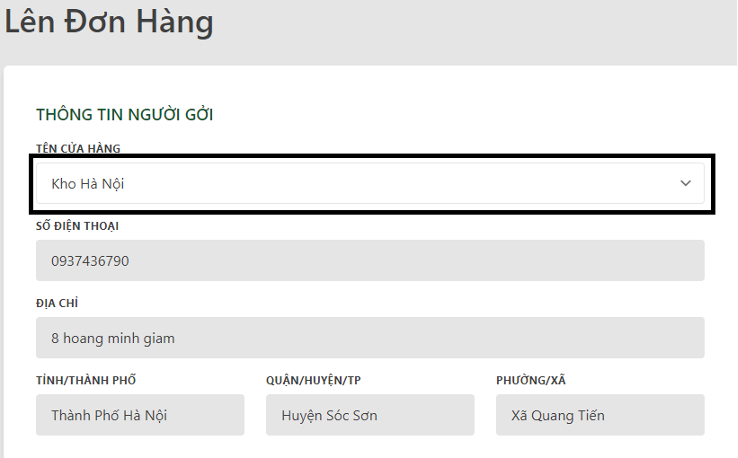
Recipient information: Shop correctly enter the name, SDT, and the corresponding recipient’s address.
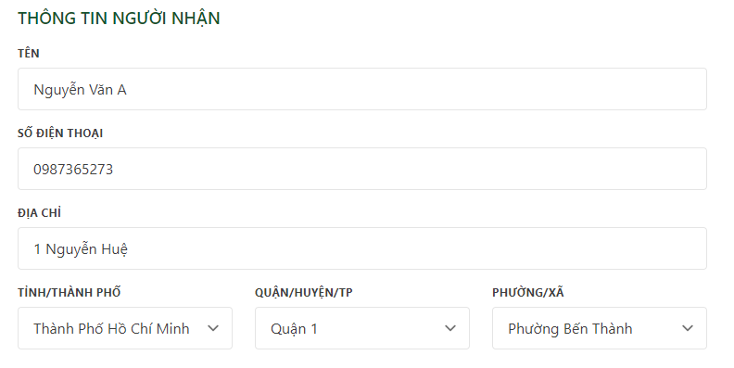
Product information:
- Description: Product details. For example: Men’s T-shirt,….
- Weight (kg): of the whole order after packing.
- Length, Width, Height (cm): of the whole order after packing.
- Quantity: the total number of products of the order after packing.
- Product value: the total value of all products in the order.
- COD: total amount collected on behalf of the order.
- Insurance: order insurance, applied when the product value is over 3,000,000 VND.
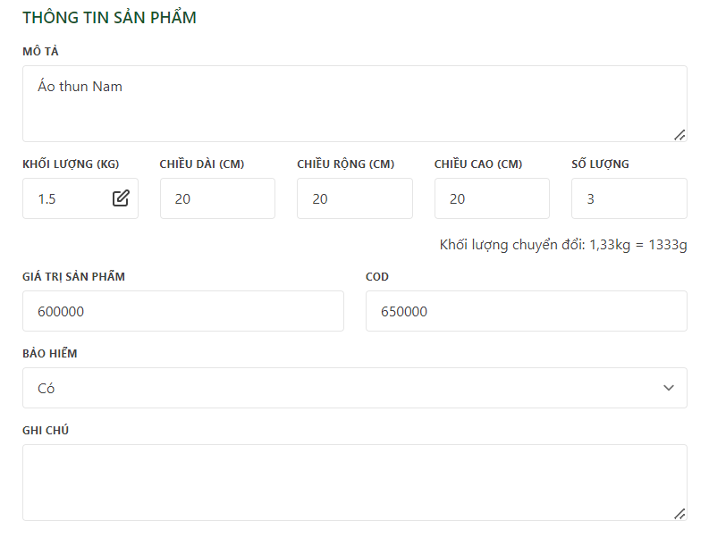
NOTE:
- All orders are currently Unchecked.
- Converted weight: the weight used to calculate the service fee, by comparing the actual weight with the converted weight (Length x Width x Height (cm) / 6000).
- Shipping fee : of the order based on the information entered.
III. INITIAL ORDER PROCESSING
- After creating a successful order, the window automatically switches to Order management.
- Main feature:
- View: review order details.
- Cancel: Cancel the order.
- Print AWB: print the bill of lading code of the order.
NOTE: All orders must be AWB stamped before Shipper picks up.
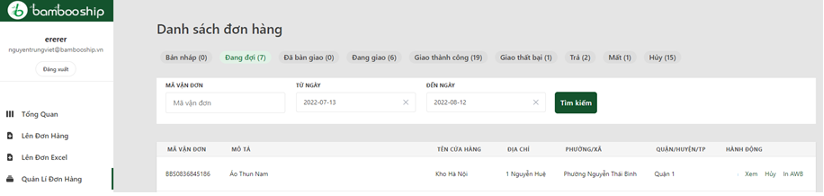
When Shop proceeds to print AWB, there will be 2 samples as follows:
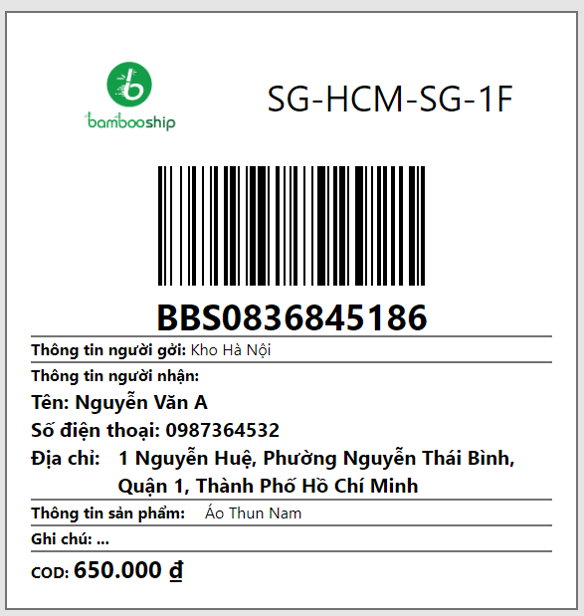
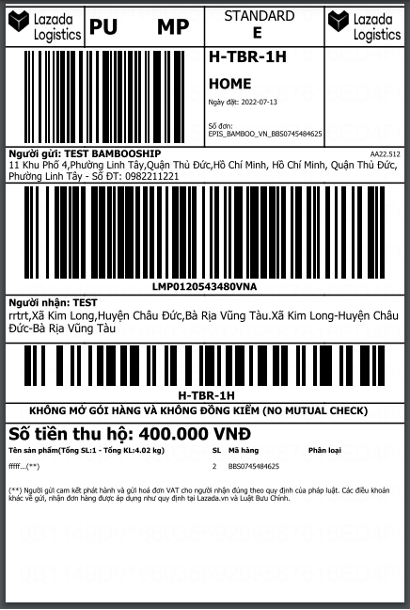
After successful collection, an Email will be sent to the shop as sample: